Instructions for Using Skype for Business to Join SeattlePro Webinars
Please follow these instructions for using Skype for Business to join our Webinars.
- For best results, use Internet Explorer and make sure you have Silverlight installed in your browser. Silverlight is required for some of the advanced features of Skype for Business.
- Click the Skype for Business meeting URL for SeattlePro’s Webinar.
- If you have installed the Skype for Business plug-in in your browser in the past, you will see the following screen. Type your full name and then click the green Join the meeting button.
WARNING! Do not click the button Sign in if you are an Office 365 user because that will use your Skype for Business client, which will authenticate you to your company’s domain, rather than connecting you to SeattlePro’s domain. 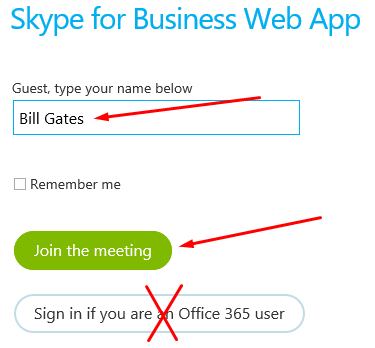
- If you’ve never installed the Skype for Business Web App plug-in in the past, you will see the following screen. Make sure the box Skype for Business Web App plug-in is checked. The plug-in allows screen-sharing, audio and video functionality. Without the plug-in you won’t be able to hear the speaker. Type your full name and then click the green Join the meeting button.
WARNING! Do not click the button Sign in if you are an Office 365 user because that will use your Skype for Business client, which will authenticate you to your company’s domain, rather than connecting you to SeattlePro’s domain. 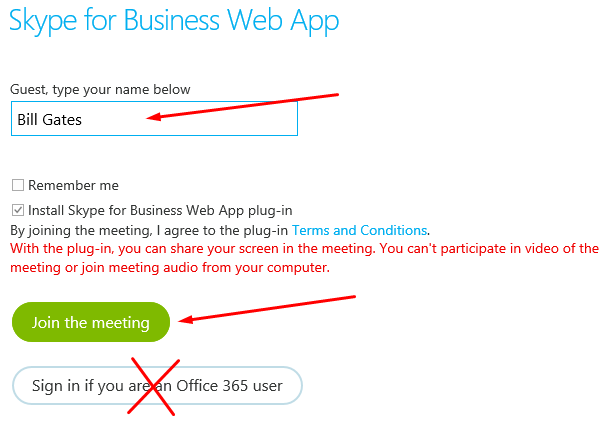
- At the bottom of the Internet Explorer screen you will see the prompt to run the plug-in. Select Run.

- If the Windows Firewall is enabled on your computer, you may get a security alert related to the firewall. Depending on whether you are connecting from a domain network, a private network, or a public network, select the appropriate box and then select Allow Access.
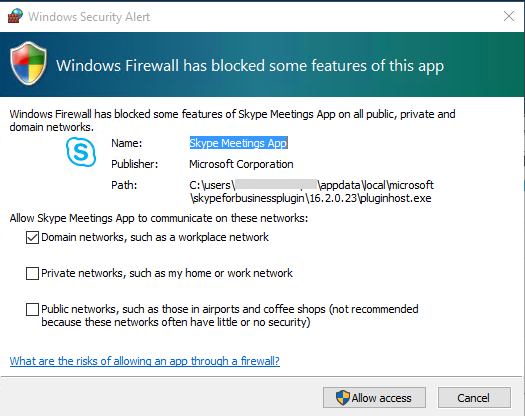
- Now you should be able to successfully join the Skype for Business meeting.
Although it’s rare that you will experience any problems installing the Skype for Business Web App plug-in, if you run into any issues you can try this link from Microsoft to resolve the issue: Trouble installing the Skype for Business Web App plug-in?
